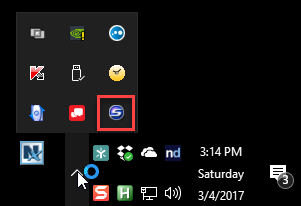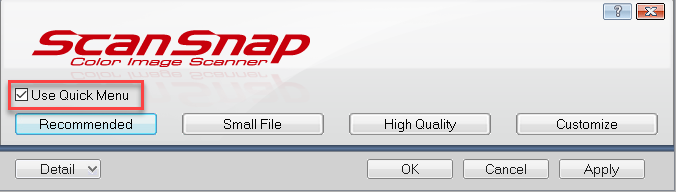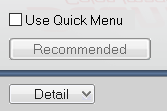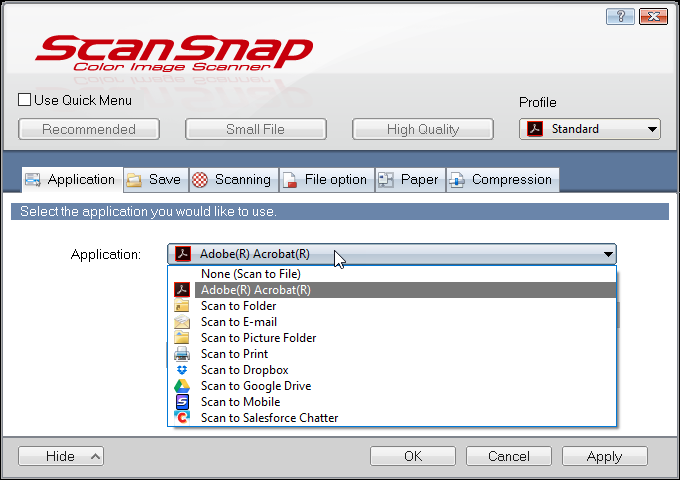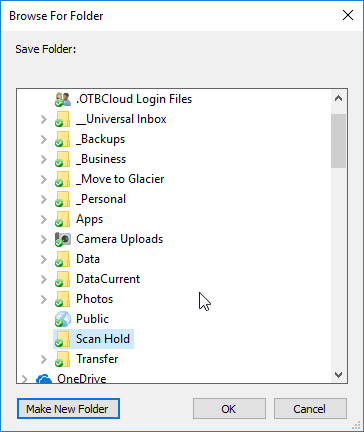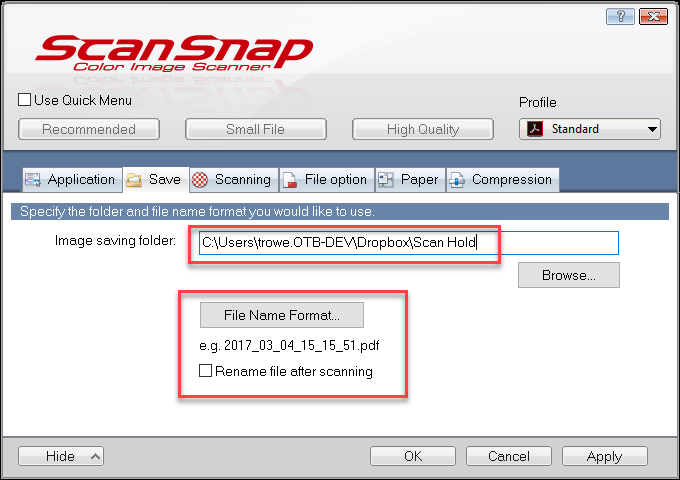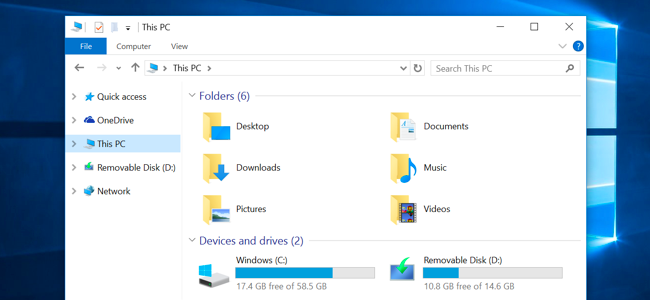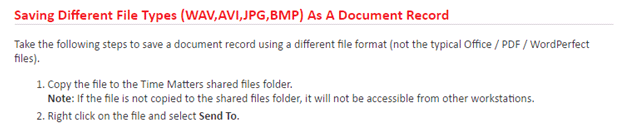We support NetDocuments and the Time Matters internal Document Management Systems (DMS). Both systems let you save Acrobat files using buttons or links in Acrobat to pop up a document profile form.
Fujitsu’s ScanSnap desktop scanners are by far the most used scanner in the legal space. We often have to address the problem that when the ScanSnap software gets installed the default settings are not friendly to the DMS we support. The default settings bring up the ScanSnap management tool, adding a layer of complexity not needed. What you want to happen is for a scanned document to be automatically named (the DMS will ultimately name it, so you don’t care what that name is) and then pop it up in Acrobat. You can then use the DMS buttons and links to save it into NetDocuments or Time Matters.
To configure your ScanSnap for this use case do the following:
Right click on the ScanSnap button in the Task Tray, and select Scan Button Settings…
When you the settings dialog first comes up, Use Quick Menu will be checked. Uncheck this checkbox.
Press the Detail button to see the rest of the settings that you couldn’t see on the Quick Menu.
Under Application, select Adobe Acrobat:
Under the Save tab, select the folder where you want the documents to be scanned to. This is a temporary holding folder as the documents will be saved in the cloud in your NetDocuments repository, or saved and moved to your shared folders in Time Matters.
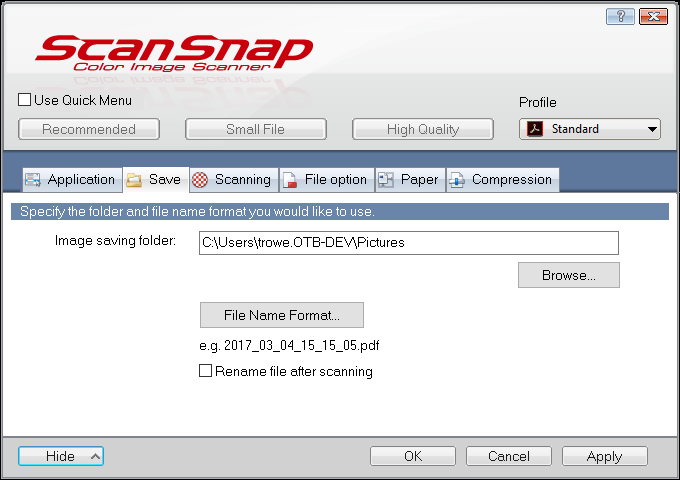
When you press Apply and then scan, your scans will come up directly in Adobe Acrobat.