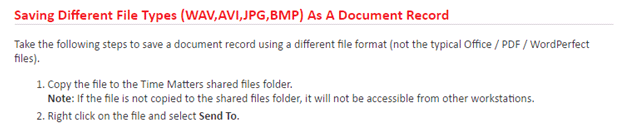The Time Matters DMS has integrations with Word, Excel, PowerPoint, WordPerfect, Outlook, and Acrobat. Basically, when you have one of these types of documents open you press a TM Save (or TM Connect) button and you are provided a Document Form to complete. Once completed, the document/email is saved to the appropriate place in your document store. It’s really simple and easy to use, and keeps you from having to drill down into a hierarchical folder structure to save documents.
But, what do you do when you get a non-standard document like a WAV, AVI, JPG, TXT, HTM, XML, or other document for which there isn’t a Time Matters integration? Per LexisNexis help, you should place it a shared folder and then right click on it and select “Send to” and then “Time Matters.” When you do this for one or more documents, you get the “Create Document Profile Records” dialog that let’s you specify how you want the Time Matters Document record to be completed.
The main problem with this method is that you have drill into the hierarchical folder structure to put the document in the correct place, or just have a folder into which you drop these types of files. When you use the TM Save functionality, Time Matters saves a copy of the document you want to save in the exact location where it belongs.
A better way for Time Matters and Outlook users – presumably a large percentage of Time Matters users – is to drag and drop the document(s) into an Outlook email and send it you yourself. This is easily done, and easier than the LN recommended way. Once you get the email – in a second or two at most – you have all the TM Save/Connect tools within the TM-Outlook integration to save the documents as you normally do. Once saved, simply delete the email.
A final point – most of these types on non-standard documents will probably get emailed to you anyway. Better to save from the email than save it to a shared folder and then “Send to Time Matters.”