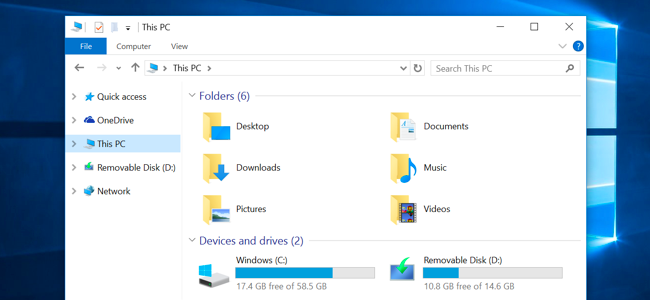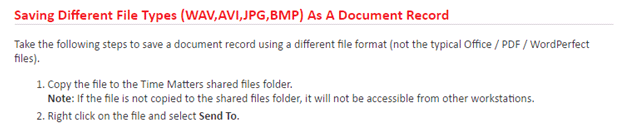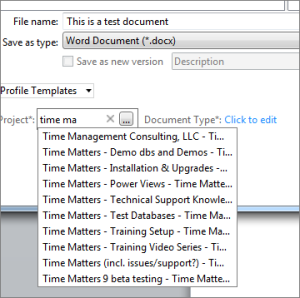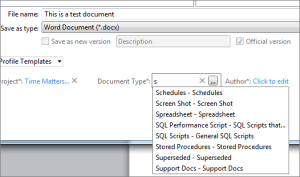As the upgrade period for Windows 10 came to an end last month (July 2016) we found ourselves upgrading all our PCs to Windows 10 at the last minute. We had a mix of Windows 7 and Windows 8 desktop and laptop PCs that were working just fine but thought it best to get all computers on the same OS version. And the price was nice – $0. There are a lot of things to like about Windows 10 but there are also some differences that we found annoying. As we work through them we will be posting our observations and findings in our Blog. This will be the index of those articles.
How to clean up the “This PC” section of File Explorer (f/k/a, Windows Explorer)